Bitmap Object
What is a "Bitmap" Object?
Bitmap objects (also Bitmaps) are a non-vector objects. While vector objects are created from curves, bitmap objects can be described only by the pixels.
You can import Bitmap from any supported image file: BMP, PNG, JPG, PCX etc.
Please note that some people mean by Bitmap the BMP file. This isn't accurate since BMP is a "Windows Bitmap" where Bitmap is a common name for any pixel based image.
![]() This tool allows you to import image from a file into a Bitmap Object
This tool allows you to import image from a file into a Bitmap Object
Click on the Insert Image from file button and then click anywhere on the Canvas. The open dialog box will appear and you can select image file.

If "Resize & Crop Next Step" is selected, after you press Open the image will be transferred to Resize & Crop dialog where you can crop the image or resize it before you import it into the object. This is a great time saver.

To resize the image before you even import it, use the Resize before import box (for example 50 %). To crop the image before you import it, move the two crop handles as indicated by red arrows on the image above. Note: This will never modify the original image on the disk.
Now when you have your Bitmap object, you can apply effects (bevel, shadow etc.), bitmap effects (blur sharpen oil paint...), you can edit it, create transparency, scale it, rotate it, and more. If you scale down the Bitmap object, Real-DRAW will temporarily hold the bitmap internally in its original size. That means you can resize the bitmap as you wish and the object will be updated from the original image quality.
This is temporary; the bitmap will be resized to its final size after you do one of the following:
If the bitmap was from a file, you can reload the original bitmap from file, even after changes were applied, by using command: Update From Original from menu Bitmap.
![]() With the selection tool, you can resize and move the bitmap.
With the selection tool, you can resize and move the bitmap.
![]() With the shape, tool you can change
the Envelope of the Bitmap
With the shape, tool you can change
the Envelope of the Bitmap
There are other ways to create bitmap objects:
 Note: This tool allows you to import also a vector drawing in either WMF or SVG format. You will find more information about this in the Vector
Import section.
Note: This tool allows you to import also a vector drawing in either WMF or SVG format. You will find more information about this in the Vector
Import section.
Non-Destructive Sharpen
![]() Any Bitmap object (or a Package) has a special property - interactive sharpen. You can access it from the bounding box.
Any Bitmap object (or a Package) has a special property - interactive sharpen. You can access it from the bounding box.

Interactive Sharpen is a great way in which to sharpen any image or Package, especially after sizing down. It is a non - destructive effect. You can increase or decrease the sharpness any time you want and how many times you want. It is easy to use, just click on the second top handle on any bitmap or package and move the slider up or down.
Menu: Bitmap-Trace Shape
You can trace a shape from bitmap into a vector object. One example of usage would be a scanned image which you would then convert into a vector shape for further processing.
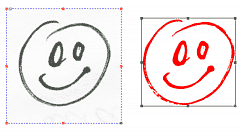
On the left side is a bitmap, right side is a vectorized object. Now you can apply any of the Real-DRAW vector formatting.
The bitmap for tracing shape should be very contrast on white background.
If you have scanner then it is easy to create even most complex objects by simply drawing them with a black marker on a piece of paper, scanning and then vectorizing.
It is important to realize that it is a shape tracer. It doesn't recognize colors of the input image.
 Note: If you would like to trace a Paint Object, then use Object-Convert to Polynome (Vectorize) instead. This will trace the alpha (transparency) channel where the Paint Object is defined.
Note: If you would like to trace a Paint Object, then use Object-Convert to Polynome (Vectorize) instead. This will trace the alpha (transparency) channel where the Paint Object is defined.
Import Vector Format
You can also import vector format with the same tool. WMF, SVG and TTF are supported. See more in other sections.